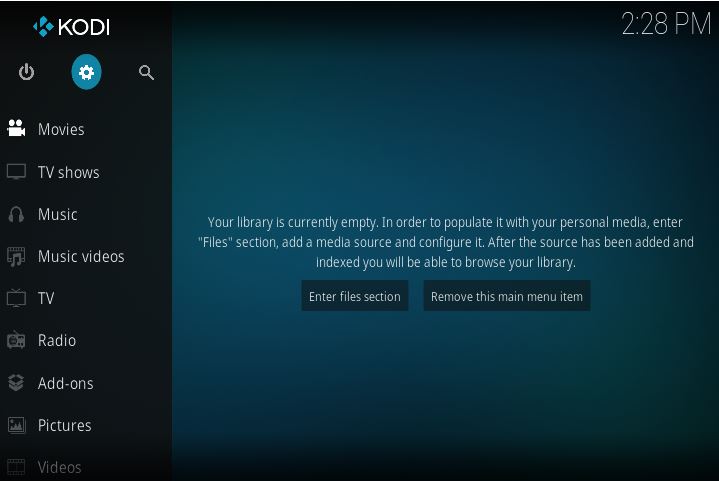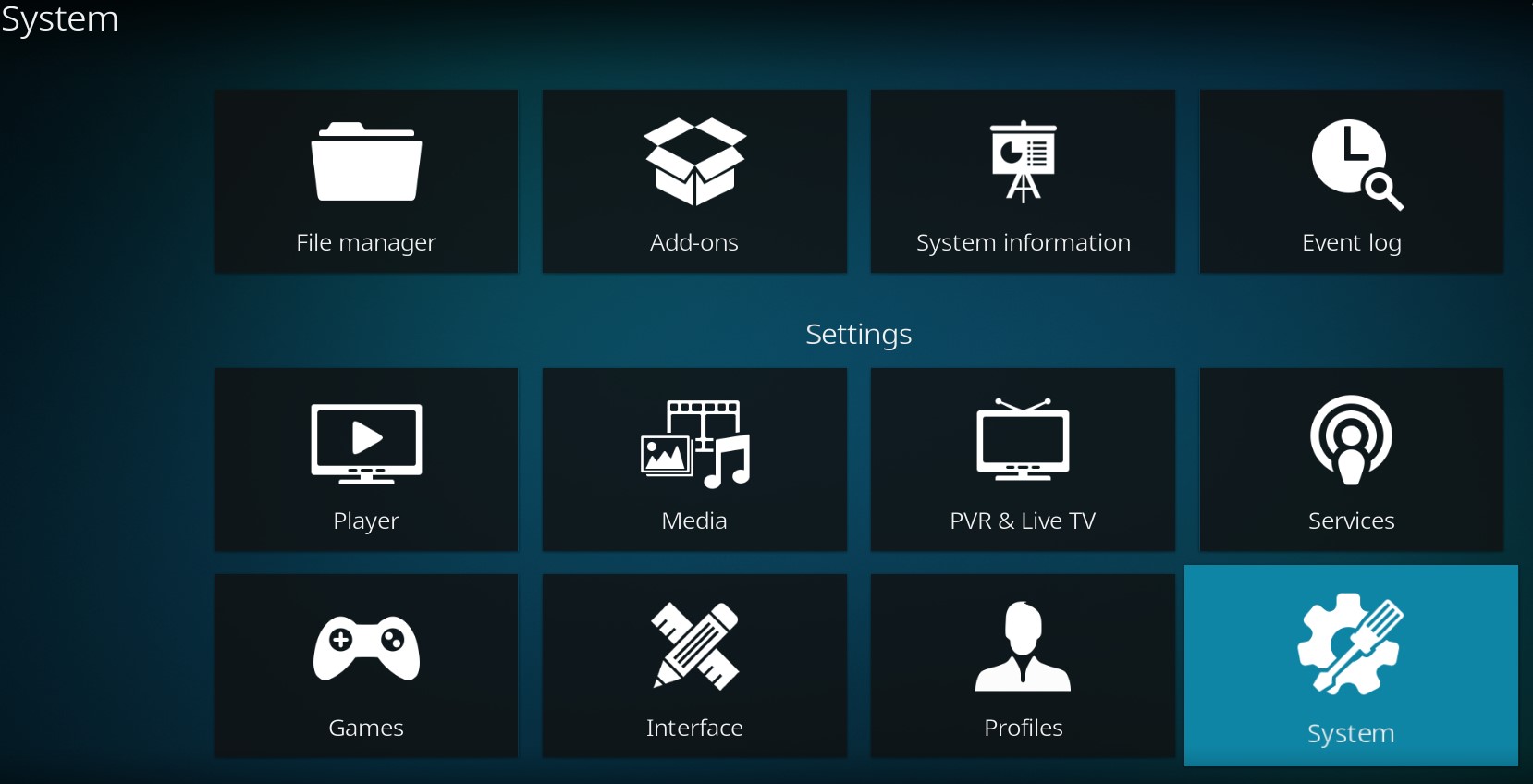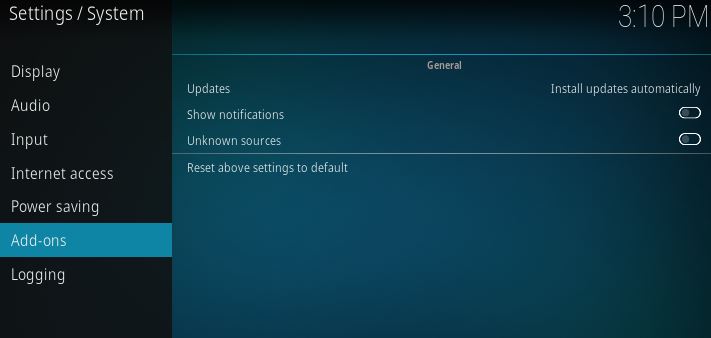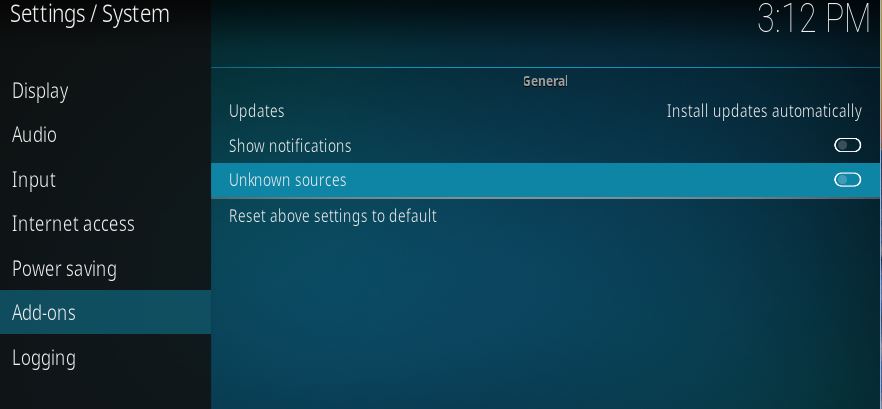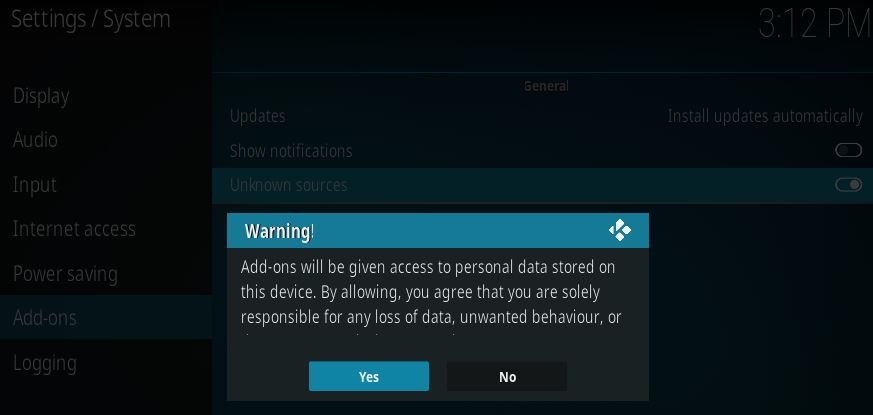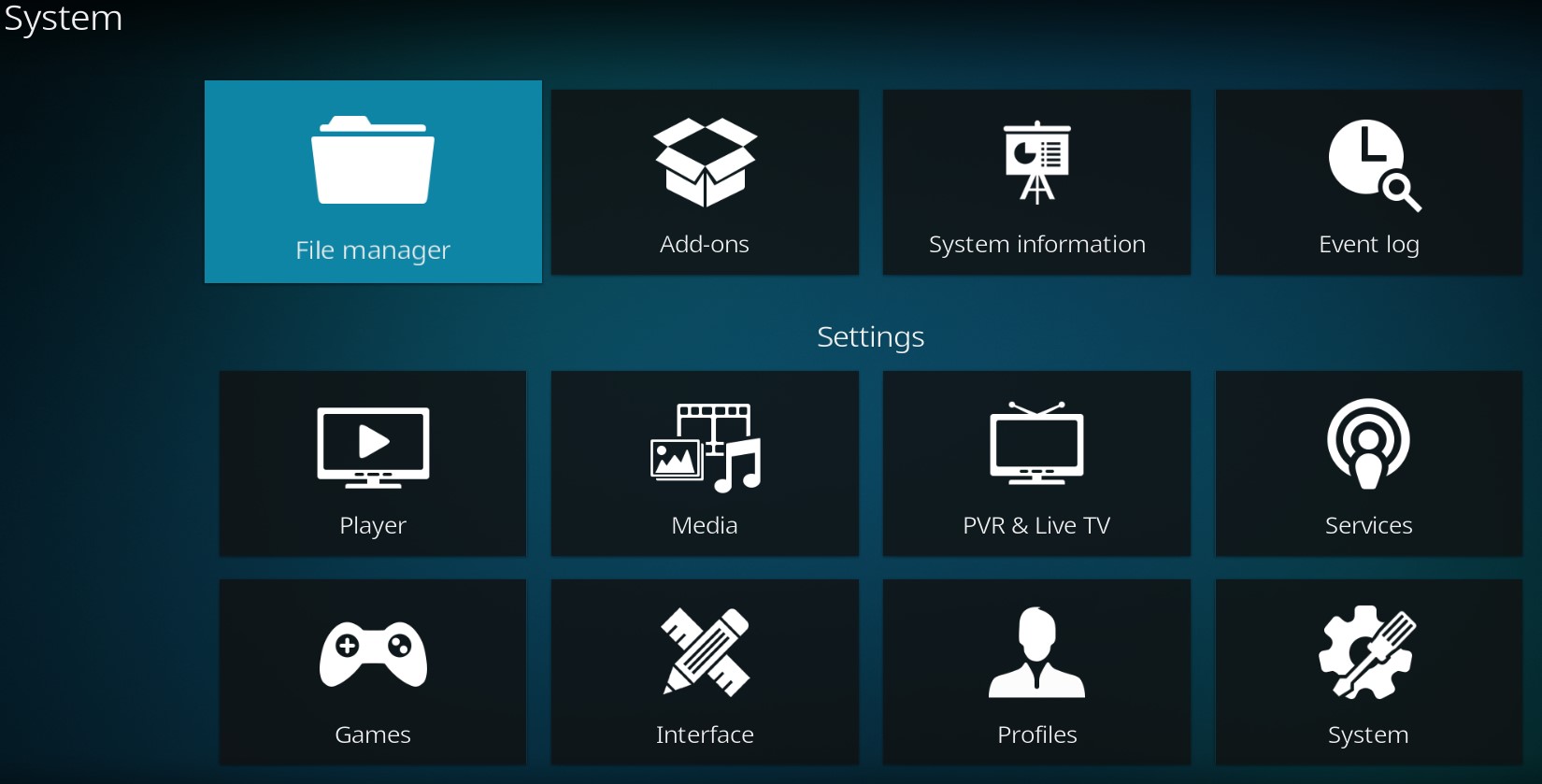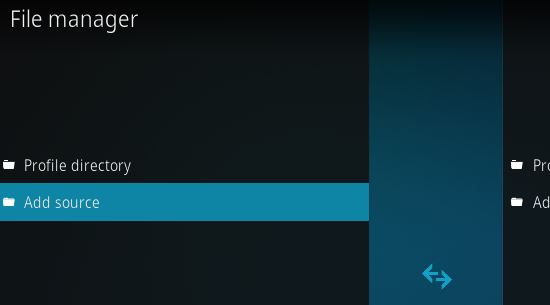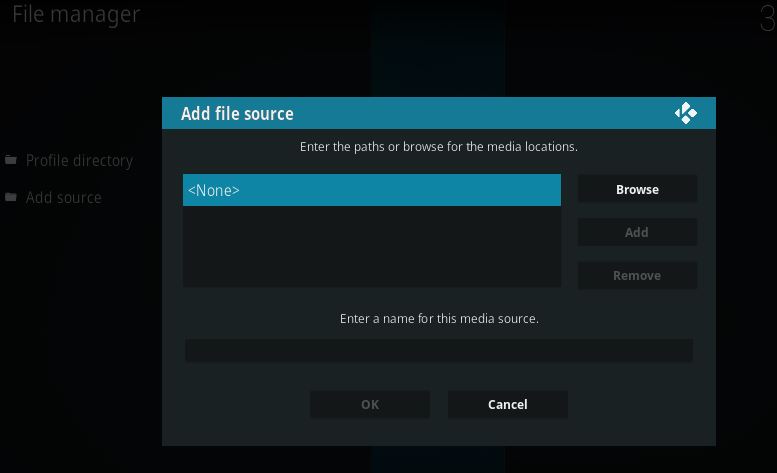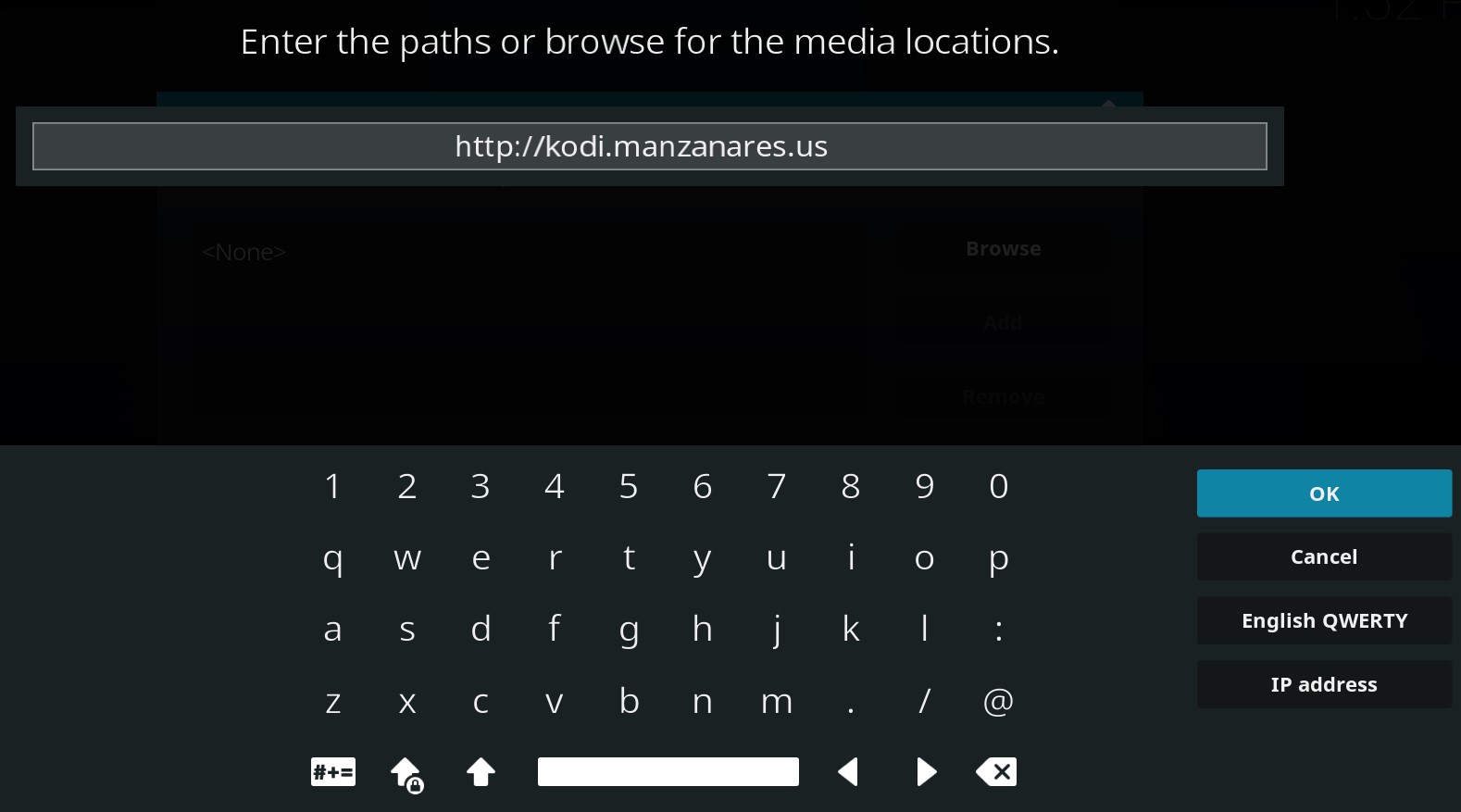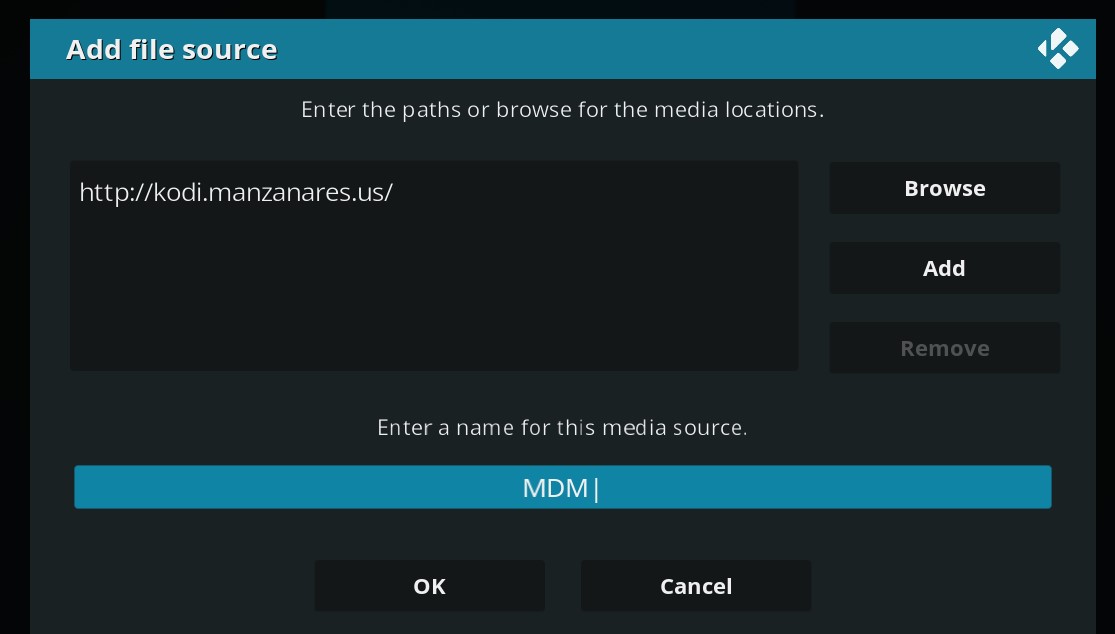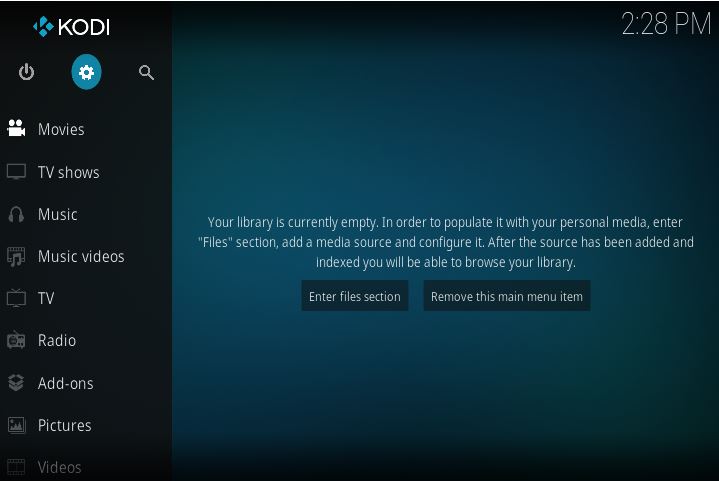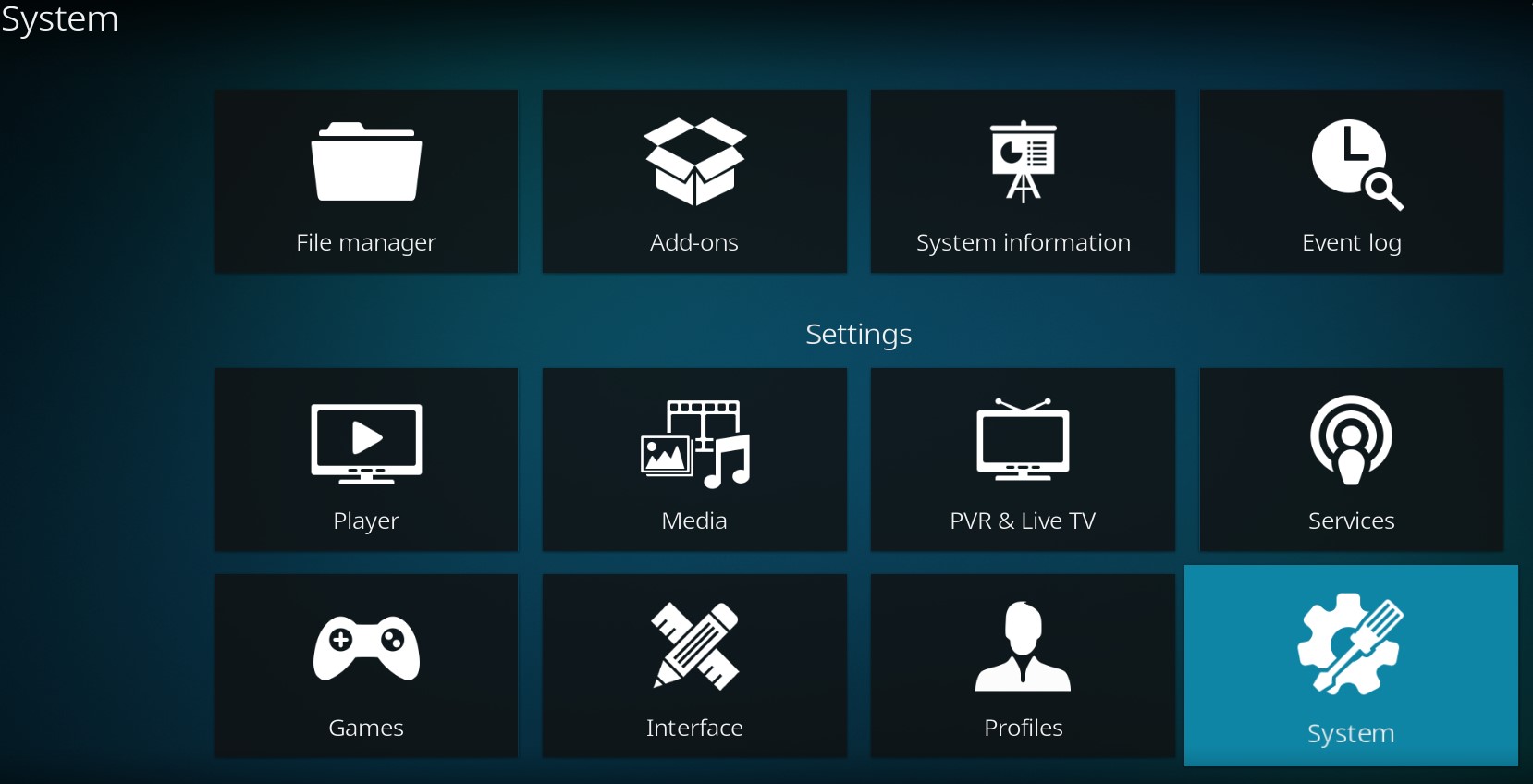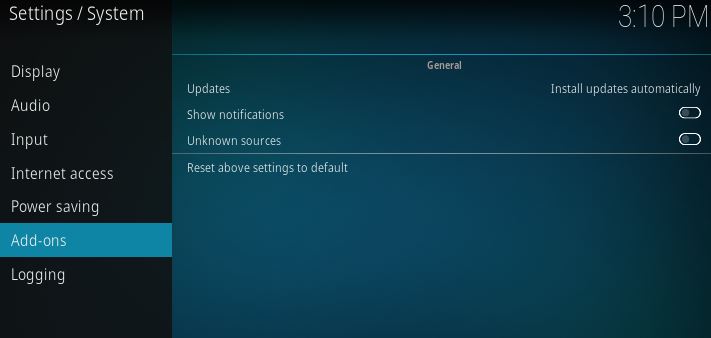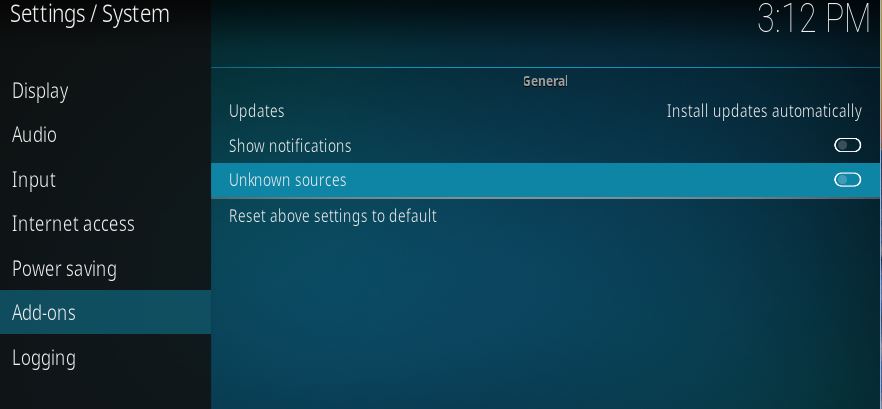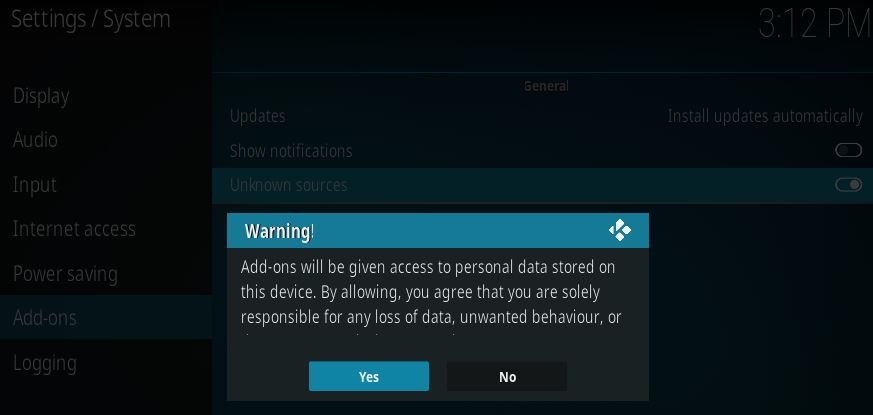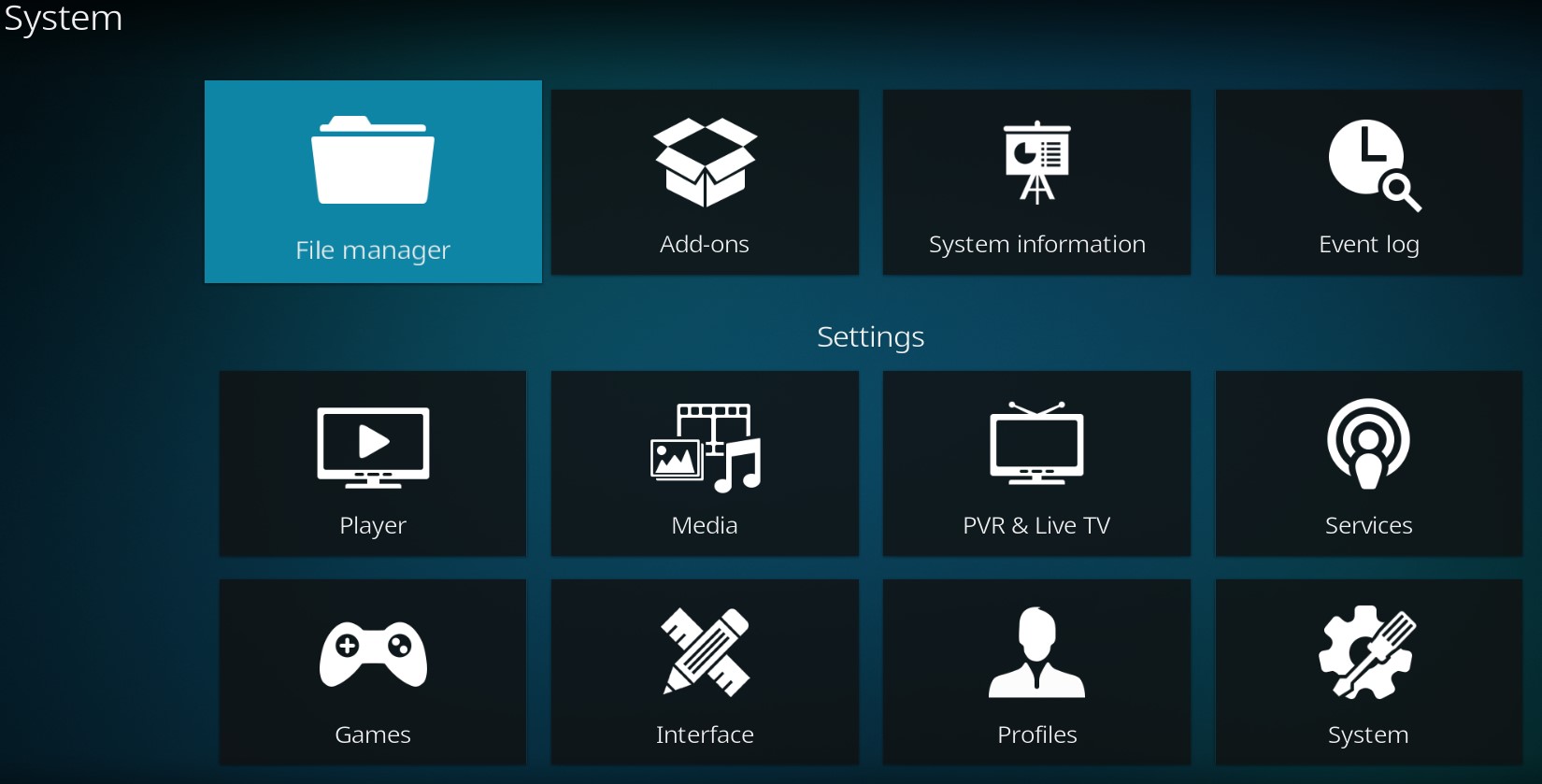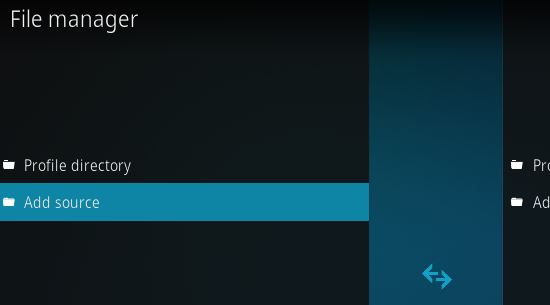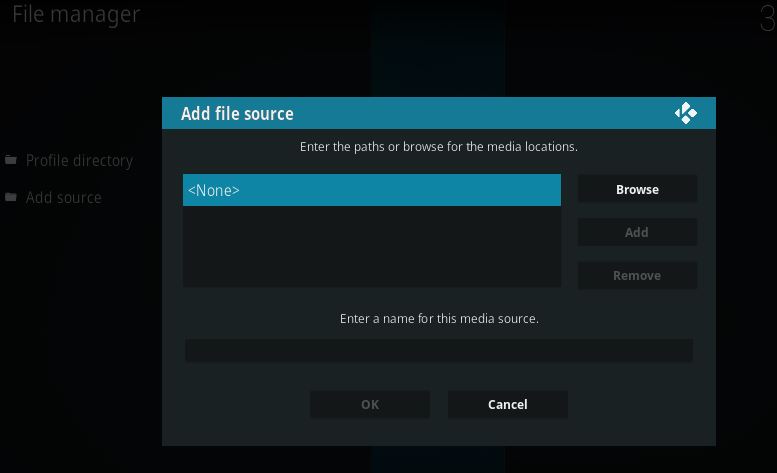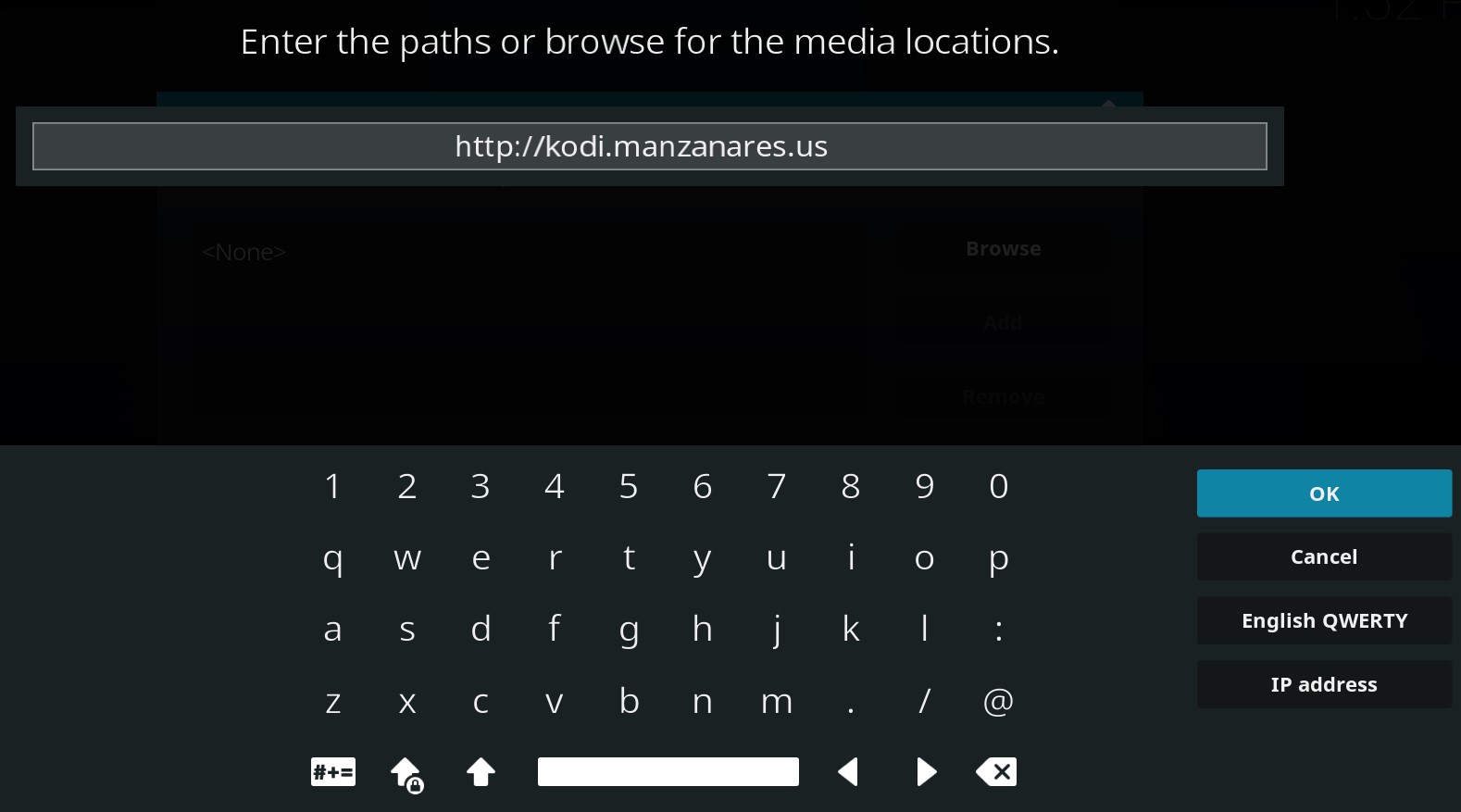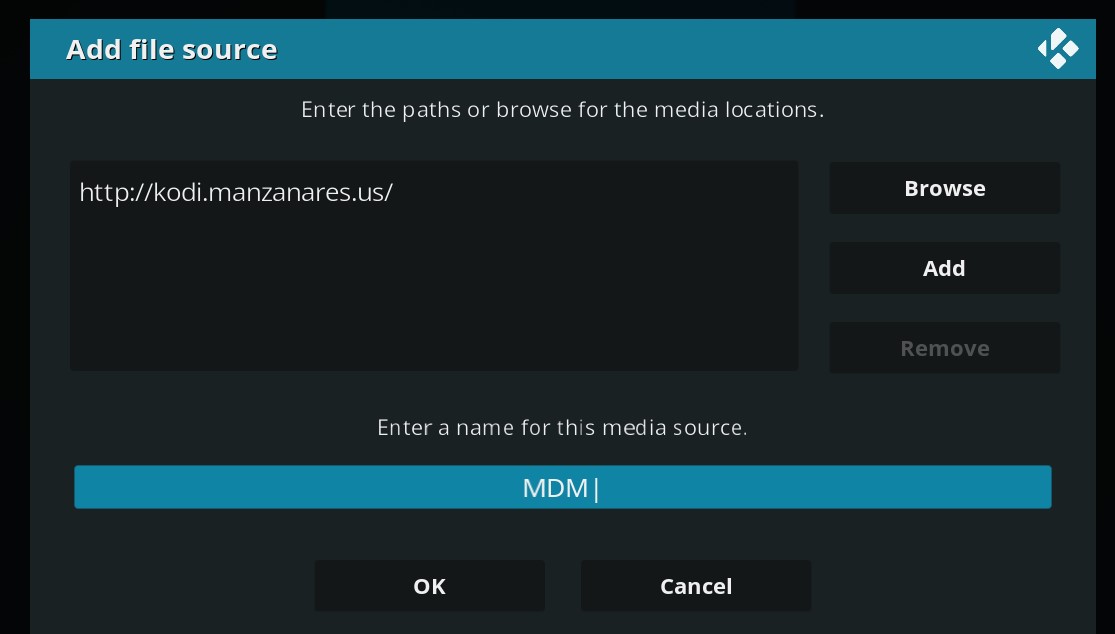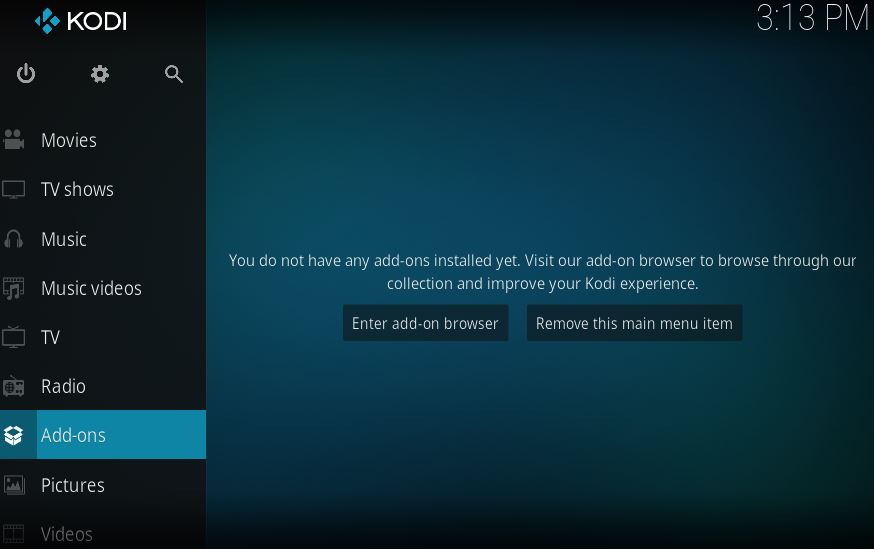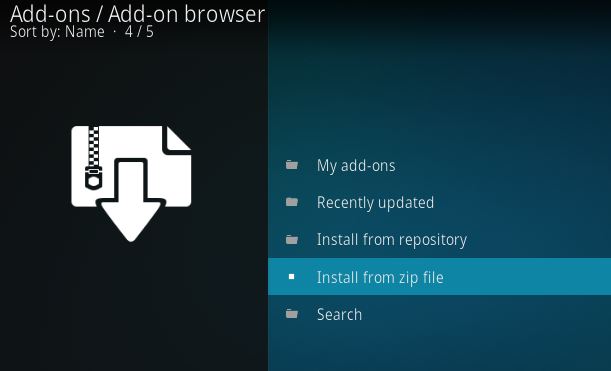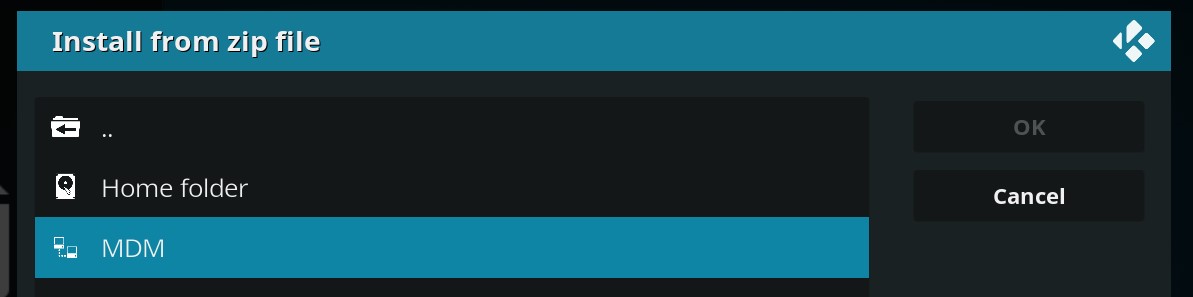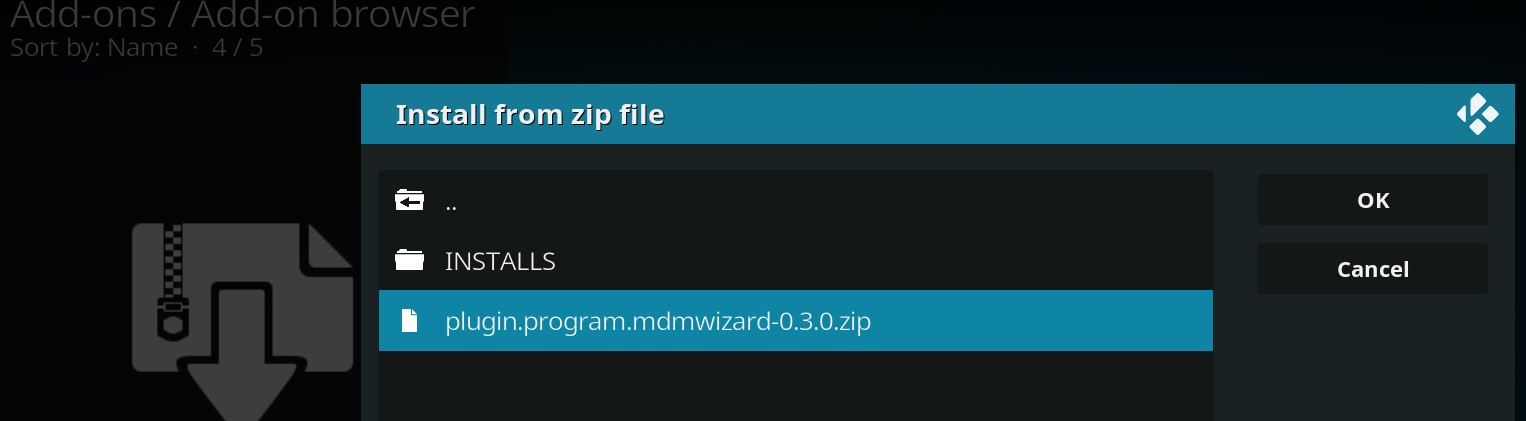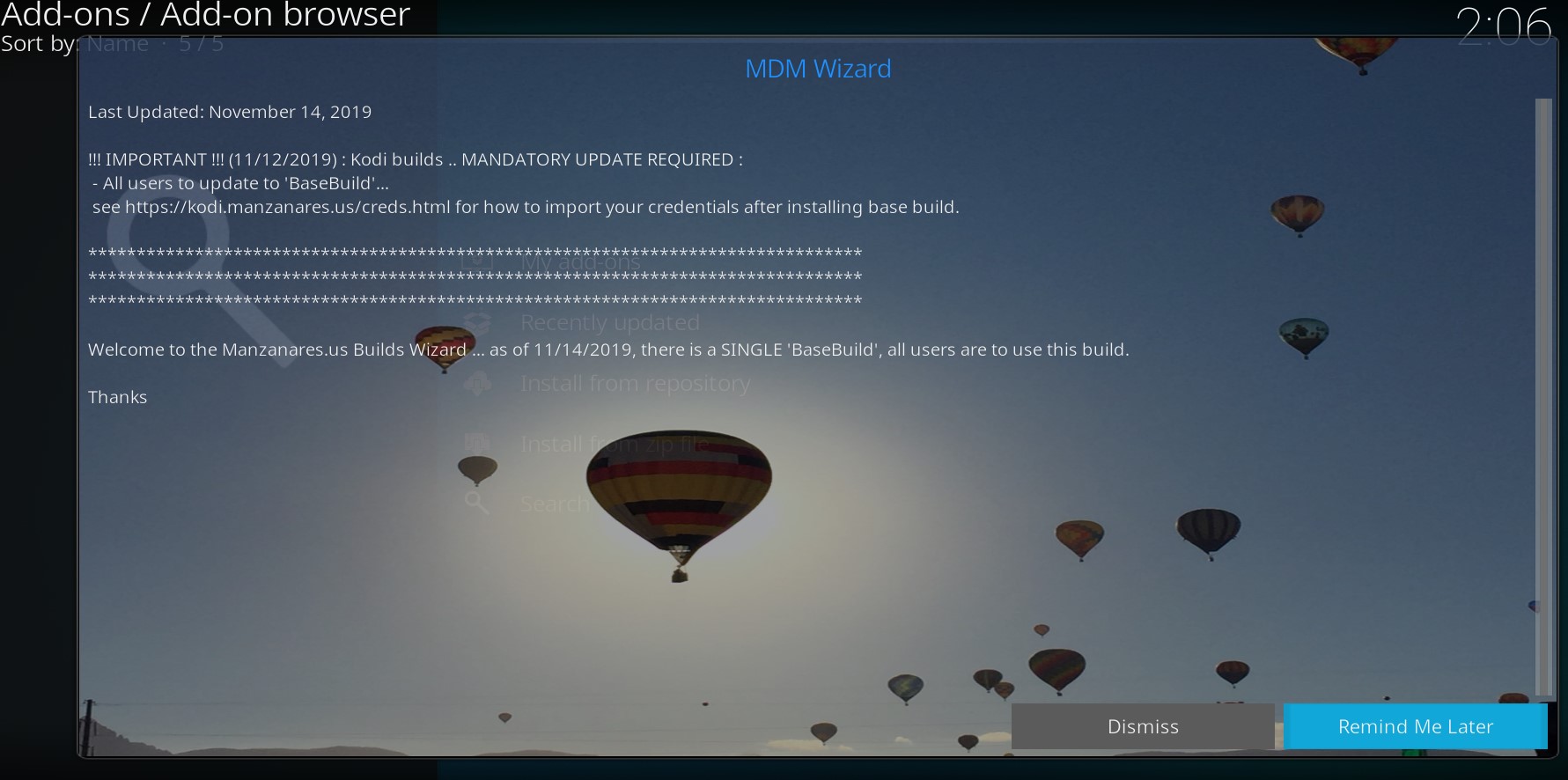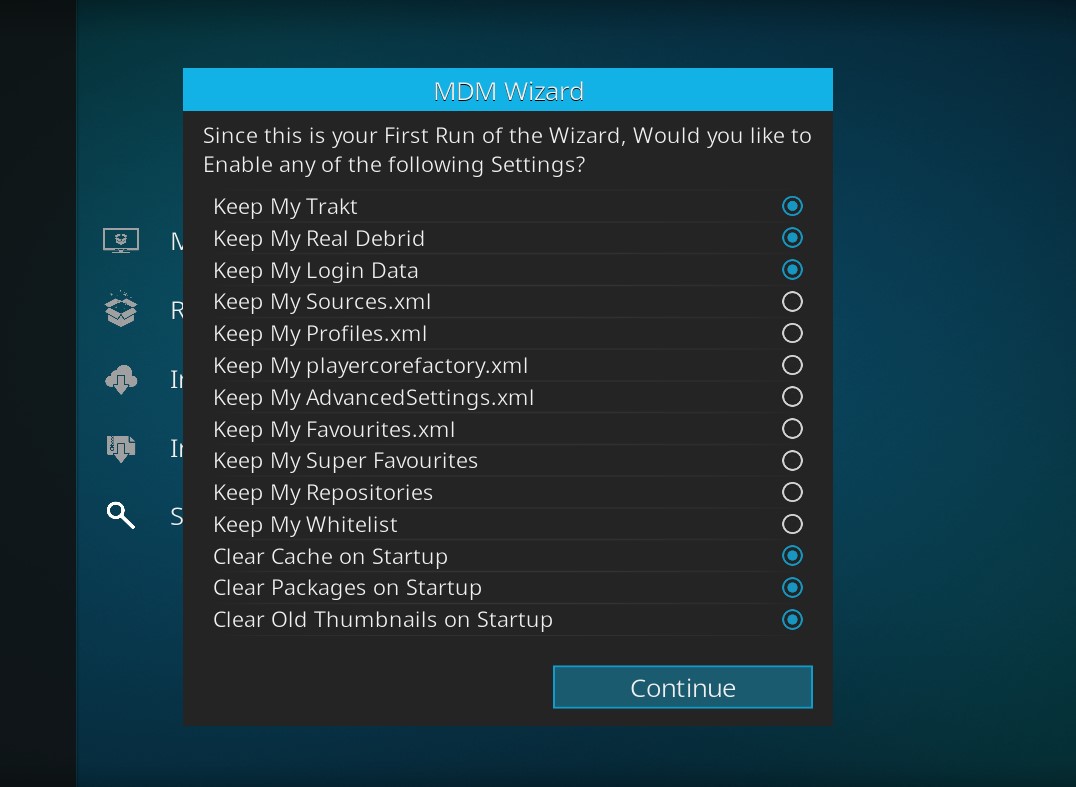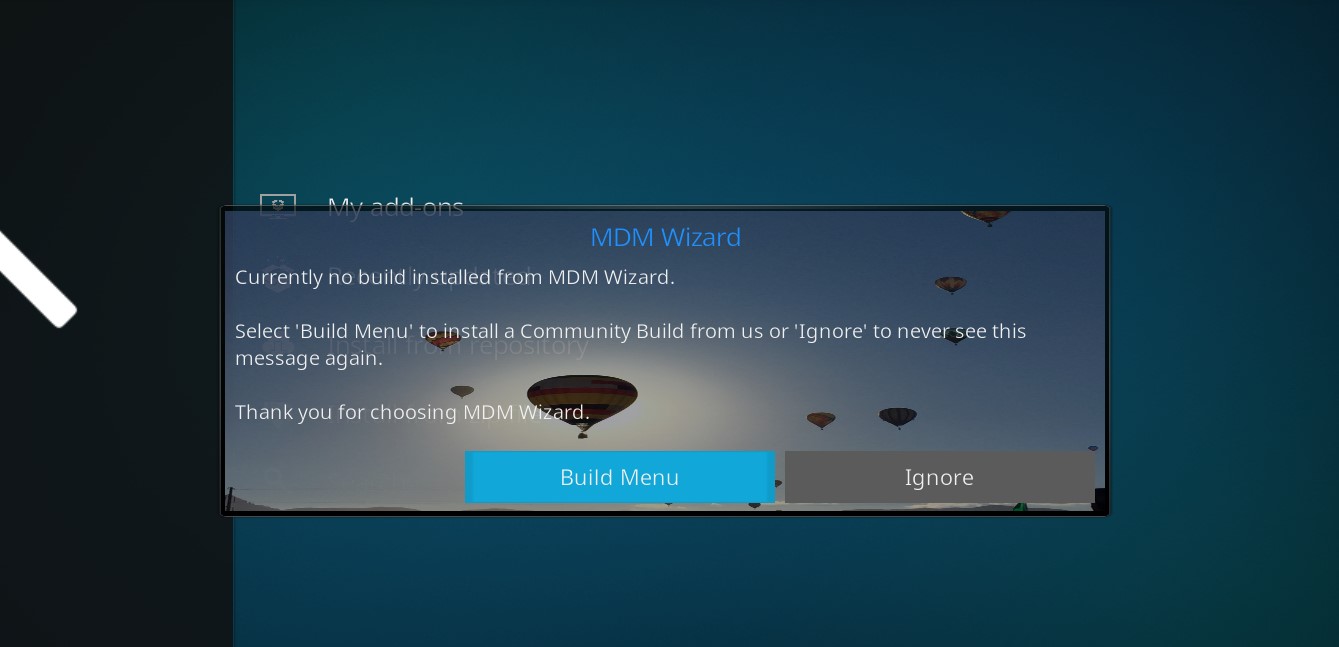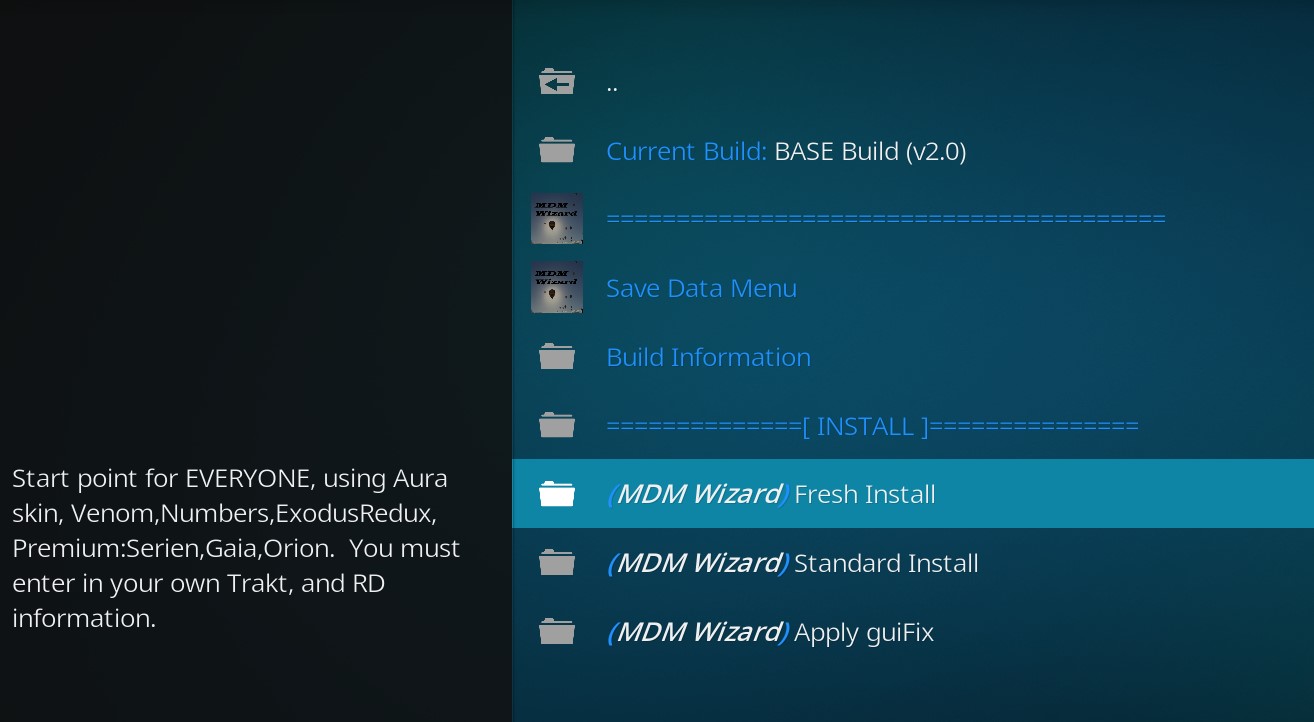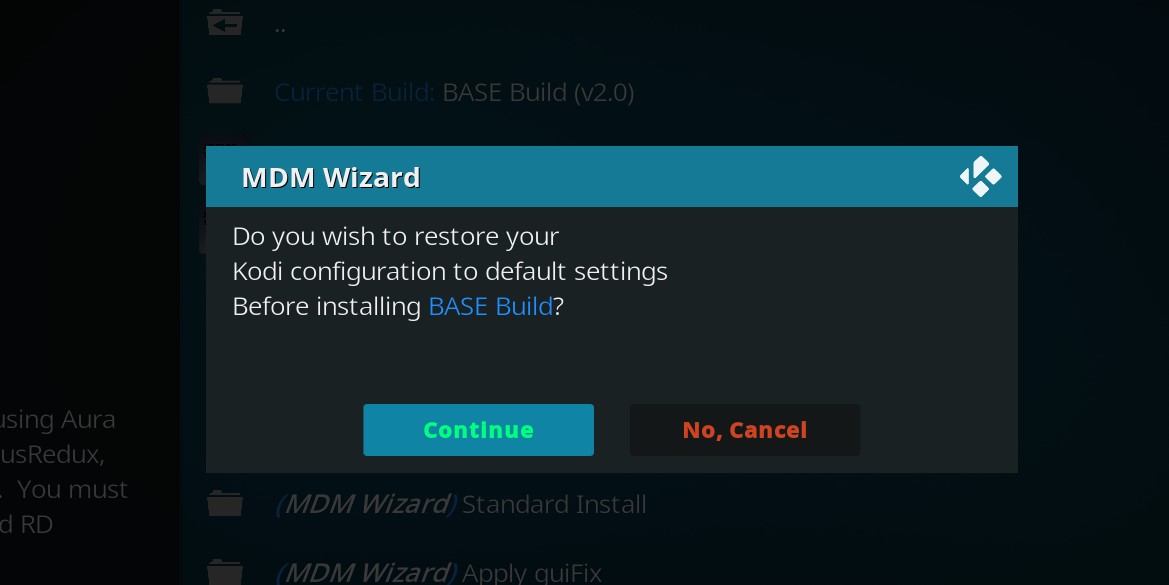There is a very nice altenative to KODI...it's called CyberFlix TV ... download it here: CyberFlix TV v3.1.5
This webpage describes the 'How To' for KODI. It provides basic information on how to download, and install a build using the 'Manzanares Wizard'.
Basic Steps
- Download & Install Kodi
- Add 'Manzanares' as a source (https://kodi.manzanares.us)
- Install your build'
Step 1: Download & Install Kodi
Download
- FireTV (FireStick Gen1/Gen2, FireTV Box Gen1 - Armv7a, 32-bit): 21.1
- NVidia Shield / FireTV (FireTV Box Gen2 - Armv8a, 64-bit): 21.1
- Windows (32-bit): Click 21.1
- Windows (64-bit): Click 21.1
- MAC (64-bit): Click 21.1
- Linux ... Install Guide
Install Instructions
- Amazon FireTV
- From Main Menu on FireTV, select Settings, Device, Developer Options and ensure that 'Apps from Unknown Sources' is enabled/tuned on.
- From main menu on FireTV ... scroll to the left top until you get to the search screen
- Search for 'Downloader', once found, click on it and then click on get/Install to install it
- Open 'Downloader'...cursor will be to the right of "http://" in the URL box...click select (center button on remote)... then type in "http://troypoint.com/kodistable" (NOTE: this installs v7a,32-bit for ARM)... then click on 'GO'
- After download has finished, click on the 'Install' button... after install completes click on 'Done'
- If install was successful, you will get a popup saying file downloaded successful, click on 'Delete', then confirm (i.e. click on delete again)
- (backout/retun to main menu)
Windows or MAC... use download links from up above to install (or upgrade) your kodi release
Step 2: Add 'Manzanares Wizard' as a source
- From the main screen select the gear icon to enter the System menu
- From the System menu, Select 'System'
- From the System / Settings menu, select 'Addons'
- From the System / Settings menu, with 'Add-ons' highlighted, move to the right and select the 'Unknown sources' switch to enable it
- Once you select to enable 'Unknown sources' a popup/waning dialog box appears, select 'Yes'
- Hit backspace on pc/mac keyboard, or 'back' button on fire remote control, to retun to the 'System' menu
- From the System menu, select the 'File Manager'
- From the File manager, select 'Add Source'
- From the Add file source, click on the '<None>' entry
- From the Add file source, enter in the following: "https://kodi.manzanares.us", and then select 'OK' **PREFERENCE is to use https://... if that fails use http://**
- You will need to provide a name for this media source (suggested name is '.manzanares'), after adding name, click 'OK'
- Hit backspace on pc/mac keyboard, or 'back' button on fire remote control, to retun to the 'System' screen, and then backspace (or 'back') again to retun to the main screen
Step 3: Install your build
From the main screen, select 'Add-ons' from the left.
- From the 'Add-ons' screen, select the package (looks like an open box) icon just below the title 'Add-ons'
- From the 'Add-ons / Add-on browser' screen, select the 'Install from zip file'
- From the 'Install from zip file', select the '.Manzanares' entry (or whatever you named it)
- From the 'Install from zip file', select file 'plugin.program.manzanares19.zip' {* NOTE the 'Manzanares19' is for Kodi 19 builds, use 'Manzanares' for Kodi 18 *}
- BE PATIENT... the installer will add a few required addons/scripts, and then show a notification for 'Manzanares19 Wizard' addon installed, and then you will see the wizard notification message
**** for KODI 19 / Manzanares 19 Wizard, You will get a pop asking what to keep, you really only need to keep the 'FAVOURITES', select that and then 'OK', SKIP AHEAD to Step 10 ****
- From the notification screen select Dismiss, or Remind Me Later (screen will show again the next time Kodi opens). You will then see the wizard 'First Run' screen, you can leave the values as they are, click on 'Continue'
- You will then be presented with the welcome notice, select ' Build Menu'
- From the Builds list, select your build, and click on 'Fresh Install'
- After you have selected the build, a popup/dialog will appear asking if you wish to restore your Kodi configuration to default settings. Clinck on 'Continue'
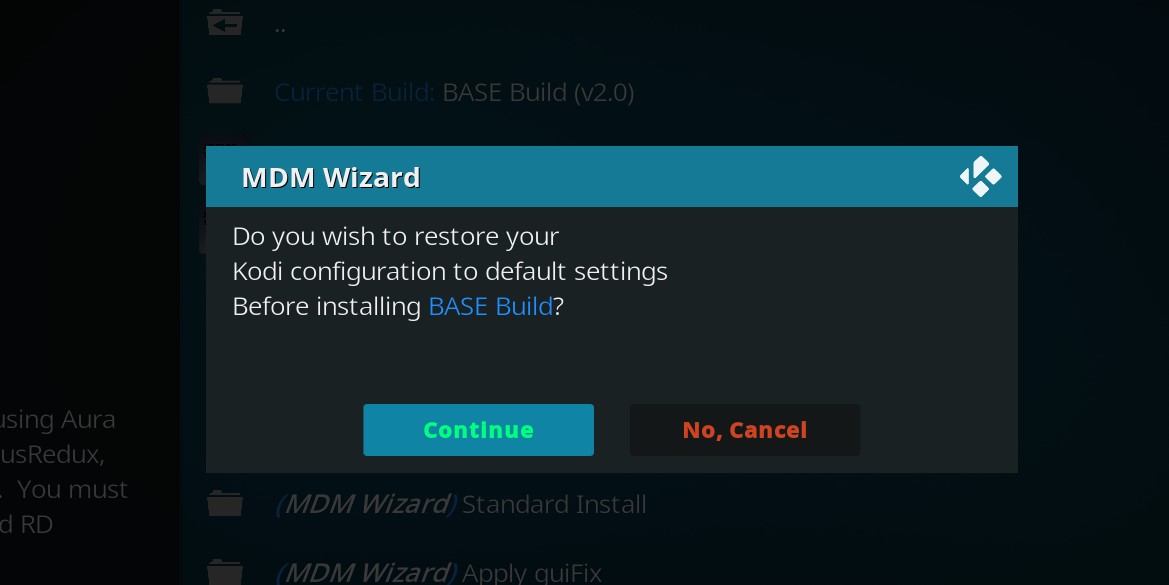
- Kodi will download the build, and then will extract the files... be patient. If you see any errors you can ignore them. Kodi will close down on its own
FOR KODI 19 BUILDS:
You need to back out to the main screen, then scroll down to : Addons -> Program Addons
Click on the 'Manzanares 19 Wizard' addon
Select the 'Build Menu', and select your Build, select 'Continue' and then 'Fresh Start', click 'Fresh Start' again
Your system should be clearing out all the old addons/data, and then downloading your build, and finally expanding the files
.... BE PATIENT .... this is a SIMPLE build addon, it doesn't have fancy progress bars, or % done info... at the end you will see a popup for "Install Complete. Click OK to Force Close Kodi."
- Your build is now installed... Relaunch Kodi and ENJOY.... NOTE: On first start, Kodi will take a few minutes to initialize, and download all needed updates, and icons.
- On initial launch, you will see Kodi update the screen shortcuts, AND will see a few popups... be paitent!